To host additional domains, click on the "Advanced Tools" icon from the main control panel menu, then click the "Host Additional Domains" icon.
Note: This feature may not be enabled on your account. Additional domains usually carry an extra fee.
To host an additional domain, click the "Add Another Domain" link at the top of the page.
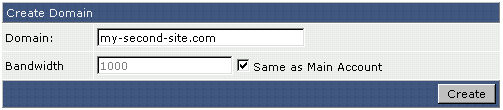
First, enter the domain name. Use all lower-case characters. You do not need to enter "http://" or "www."
Second, select the bandwidth available to this domain. If you only want 1 gig of transfer per month, enter 1000 into the "Bandwidth" field. If you want to share bandwidth with your main domain, without limit, then check the "Same as Main Account" box. Finally, click "Create."
Make sure to edit the record of the new domain so that it uses the same name servers as your main domain (this is done through the domain registrar). It may take up to 72 hours for the new domain to resolve.
Signing in to the Control Panel
Sign into the control panel as you always have. You will see a choice of the domains hosted on your account:

Click on the domain you want to work with.
Uploading Files to Each Domain
Uploading files to each domain is very simple. When you use FTP or the control panel's built in file manager, go to the domains directory and then choose the domain you want to upload to.